Last Updated : 2008/12/28
See Requirements | Download Opera 9.62 NowIf you can't get this freeware, leave a comment.
See my computer spec # 3 for testing this freeware.
1. Install Kerio Firewall 2.1.5 before you go online.
2. Connect to the Internet.
3. Installing : Open your downloaded file. If it is zipped, unzip with Good Zip Freeware and open it.
Then click Start Setup > I Accept > Check "Standard" radio button > Next > Install > Finish
Program opens and connect to Opera Website for the information.
4. Heaven for customizing : click menu Tools > Preferences > Tab Advanced
> At left panel > Download > At download folder > Click choose to select place to store downloaded file.
At left panel > Fonts > Change font by Double clicking the item such as Browser Menus, Browser toolbars, Web page normal page.
Click tab Web Pages, select page zoom default.
Click tab Wand, uncheck "Let the wand remember passwords" check box. Do this for the security.
Click tab General, at Startup, select what you want. Mr.Windows Freeware thinks "Continue from the last time" is good because if program quits accidentally, you can recover the visited sites.
Click tab search,
2. Connect to the Internet.
3. Installing : Open your downloaded file. If it is zipped, unzip with Good Zip Freeware and open it.
Then click Start Setup > I Accept > Check "Standard" radio button > Next > Install > Finish
Program opens and connect to Opera Website for the information.
4. Heaven for customizing : click menu Tools > Preferences > Tab Advanced
> At left panel > Download > At download folder > Click choose to select place to store downloaded file.
At left panel > Fonts > Change font by Double clicking the item such as Browser Menus, Browser toolbars, Web page normal page.
Click tab Web Pages, select page zoom default.
Click tab Wand, uncheck "Let the wand remember passwords" check box. Do this for the security.
Click tab General, at Startup, select what you want. Mr.Windows Freeware thinks "Continue from the last time" is good because if program quits accidentally, you can recover the visited sites.
Click tab search,
In the picture above, to search with Google, at address bar, type "g" then press space bar following with "your keywords" and hit Enter key
Example.
g DAP
When you finish at Preferences, don't forget to click OK button.
Click menu Tools > Appearance > At tab Skin > to find more skins > click Find more skins
At Color scheme, select what you want
Click tab Panels, at select which panels you want to show, check panels you want.
At Panel placement, select where to place the panels you select.
Click tab Toolbars, select toolbars you want to show.
Click tab Buttons, select category from the left pane.
To add more buttons to the toolbar, Click button and hold then drag to place where you want.
When you want only texts showing on the web pages, you may want to add Image button to hide images. This way helps downloading pages faster.
Before leaving Appearance windows, click OK button
5. " Go online with the fastest Web Browser on Windows Platform" Mr.Windows Freeware - 2008/11/03
You need to compare the speed with other Web Browsers by yourself. Please test it on the same environment : connection type, computer spec, time and websites.
6. Saving web pages : Click menu File > Save as.
You can view this page offline, saved page comes with texts, links and pictures
When transferring file completed, Opera notifies you.
7. To bookmark page, click menu Bookmarks > Bookmark page... > Add bookmark window shows > at create in, select where to store bookmark or click New folder to create new folder to store bookmark > Click Details to edit details > OK
Bookmark Organizer : Click menu Bookmarks > Manage bookmarks... > Bookmark tab opens.
Click the down arrow near Add button, the menu shows
8. You can see search box at every panel and bookmark tab.
In the picture above, Note panel has search box.
A new window opens, define name and keyword. To set more options, click Details. Click OK to leave this window.
b. at location bar, type keyword followed by the word you want to search.
9. Right Clicking menu Mr.Windows Freeware loves :
Click tab Panels, at select which panels you want to show, check panels you want.
At Panel placement, select where to place the panels you select.
Click tab Toolbars, select toolbars you want to show.
Click tab Buttons, select category from the left pane.
To add more buttons to the toolbar, Click button and hold then drag to place where you want.
When you want only texts showing on the web pages, you may want to add Image button to hide images. This way helps downloading pages faster.
Before leaving Appearance windows, click OK button
5. " Go online with the fastest Web Browser on Windows Platform" Mr.Windows Freeware - 2008/11/03
You need to compare the speed with other Web Browsers by yourself. Please test it on the same environment : connection type, computer spec, time and websites.
6. Saving web pages : Click menu File > Save as.
You can view this page offline, saved page comes with texts, links and pictures
When transferring file completed, Opera notifies you.
7. To bookmark page, click menu Bookmarks > Bookmark page... > Add bookmark window shows > at create in, select where to store bookmark or click New folder to create new folder to store bookmark > Click Details to edit details > OK
Bookmark Organizer : Click menu Bookmarks > Manage bookmarks... > Bookmark tab opens.
Click the down arrow near Add button, the menu shows
- new bookmark ( for adding bookmarks manually )
- new folder ( for storing bookmarks)
- Opera
- Netscape
- FireFox
- Internet Explorer
- Konqueror
8. You can see search box at every panel and bookmark tab.
In the picture above, Note panel has search box.
To create a keyword for your favorite search box on the Internet :
a. Find your favorite search box. Right click at the search box > Select create Search...
a. Find your favorite search box. Right click at the search box > Select create Search...
A new window opens, define name and keyword. To set more options, click Details. Click OK to leave this window.
b. at location bar, type keyword followed by the word you want to search.
9. Right Clicking menu Mr.Windows Freeware loves :
- Copy to note : Copy useful info, it will be stored at note panel.
- Paste and go : you copy URL, paste at address bar and go to that URL
- Open in Background Tab : Open new link, while you are on the current page.You find new link, right clicking at that link, select Open in Background Tab, the new link is open without disturbing your current activity.

10. Mouse Gesture : you must have 2-button mouse. To go to next page in history, hold left button and click right button. To go to previous page in history, hold right button and click left button. See a short video below.
Related posts : Encryption | Web Cache
See Requirements | Download Opera 9.62 Now
If you can't get this freeware, leave a comment.
See my computer spec # 3 for testing this freeware.
If you can't get this freeware, leave a comment.
See my computer spec # 3 for testing this freeware.








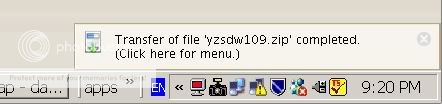




No comments:
Post a Comment