I’ve found it on Microsoft Store with rating 4.6.
The test steps – Aquile Reader 1.1.45
OS: Windows 11 Home
Install from: Microsoft Store
1. This app doesn’t support .pdf file.
I opened the app, and clicked a plus sign at the top right to open books.
‘Open’ window doesn’t show .pdf file.
It supports .epub file.
If a file is supported, ‘Aquile Reader’ shows in ‘Type’ column’
Look at ‘Properties’, it says (.epub).
2. This app doesn’t support ‘drag and drop’ to open a file.
In the picture above, I was at the home panel and the icon of the dragged file is this app’s icon but there is a no enter sign.
3. Main menus.
Click 3-line at the top left, there are menus.
Right click at the book, there are menus
4. I opened the book to see what this app wants to offer.
At bottom left, there is a section name and page number.
At bottom right, there is percentage of where you are.
I can use a scroll wheel of a mouse to change a page.
This app supports adding bookmark by line not a point.
If you want to add bookmark at the line above, move a mouse pointer to that line and right click.
You will see menus, click a bookmark icon.
You will get a blue ribbon at the beginning of a line.
Click the bookmark icon at the top bar, you will see all bookmarks. Click a bookmark to go there.
Move a mouse pointer over a bookmark to show 2 menus – toggle favorite and delete bookmark.
After I selected text, menus showed.
Move a mouse pointer over an icon to show its name.
In the picture above, the menus are:
Menu 1 - Highlight
Menu 2 - Add Note
Menu 3 - Bookmark
Menu 4 - ReadAloud
If you use this feature, it starts reading for you from the selected text.
Menu 5 - Translate
If you select a word, it translates it for you automatically.
If you click a ‘Search Web’ icon, the window in the picture above will show.
Menu 6 - Search Web
If you click a ‘Search Web’ icon, it takes you to a webpage based on a search engine that is set in setting.
Menu 7 - Copy
5. Text format menu
I like that they make a menu ‘return to default settings’ at the bottom right.
Text size, style and page themes, layout
Menus about text and theme will help you kill boring time.
6. Online Books
I went to ‘Gutenberg’
Clicked the link to download a book.
After it finished downloaded, notification showed.
This app deserves rating 4.6. Hats off to Optimilia Studios for making it free.
The test steps – Aquile Reader 1.1.45
OS: Windows 11 Home
Install from: Microsoft Store






























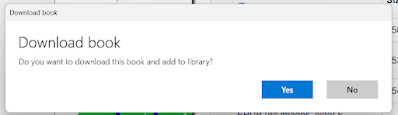


No comments:
Post a Comment