It supports 98+ languages.
I tested Italian language by recording a video that has subtitles.
I used a screen recorder app that has ability to record audio in .WAV file so I did not have to extract audio from video.
The name of service is TurboScribe
The test steps - TurboScribe
On: Windows 11 Home
Location: https://turboscribe.ai/
1. Go to the link above and sign up.
I dragged a .WAV file to a window. The new window showed.
Set audio language and transcription mode.
Drag and drop a file.
Wait.
Scroll down to the end and click ‘TRANSCRIBE’.
Notification said it was done.
Status of a file.
I clicked a 3-dot icon, and click ‘Export Transcript’.
Select file format. I selected .TXT.
Click ‘Download’.
2. The content of .TXT file.
The pictures below, I compared subtitles and the output of TurboScribe.
Subtitles: white font
Output: black font
If subtitles are correct, the accurateness of the output is 95% in my opinion.
The test steps - TurboScribe
On: Windows 11 Home
Location: https://turboscribe.ai/









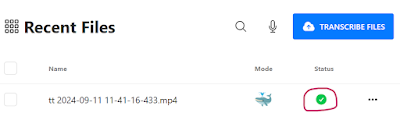






No comments:
Post a Comment