I have been using the add-on for Firefox ‘Gesturefy’ for so long. There is no version for Google Chrome.
I had tested 5 – 7 extensions for Chrome and the winner is CrxMouse.
The test steps – CrxMouse 6.1.3
On: Windows 11 Home, Google Chrome Version 130.0.6723.117
1. Go to the link above using Chrome, click ‘Add to Chrome’.
The pop-up window will show, click ‘Add extension’.
A new webpage will open and show the message.
Click ‘Agree’
Click ‘CrxMouse settings’
In the ‘settings’ page, I deselected ‘Enable Super Drag’.
At the left pane, click ‘Mouse Gestures’. At ‘Which key for mouse gestures’, select one you like.
I chose ‘Right button’.
There are the presets of gesture, you should view the actions first.
Click an arrow, to see actions. Then think the gesture you want it for the target action.
I deleted all presets of gesture to start a new one.
At ‘New’, I clicked ‘new gesture’.
You will see the new page like the picture above.
I held the right button, then dragged up, then release a button.
Select your target action.
I chose ‘Zoom in’.
2. I opened a new webpage to test it but it didn’t work, thought about the problems for a while. I knew how to fix it. There was another extension called ‘ScrollAnywhere’.
I have to drag a mouse with a right button in order to make this extension work so it conflicts with CrxMouse.
What I did is at toolbar I clicked a ‘Jigsaw puzzle’ icon. At ‘ScrollAnywhere’, click a 3-dot icon, then click ‘Manage extension’.
I clicked to turn it off.
In the picture above, I held down the right button then dragged up, there was a label of action I was about to execute.
I released a button, the page was zoomed in. I told you this is the best extension of mouse gesture on Chrome.
There are no actions -- open in background/foreground tab. That’s why ‘Gesturefy’ on Firefox is better.
If you can’t browse without Chrome, this one should be considered.
The test steps – CrxMouse 6.1.3
On: Windows 11 Home, Google Chrome Version 130.0.6723.117


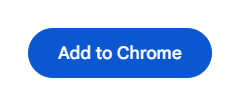



















No comments:
Post a Comment