This app comes with Windows 11, Windows 10 might have it, I don't know because there is no Windows 10 on my machine.
The test steps - Microsoft Photos 2021.21120.8011.0 (put video editor to the test)
OS: Windows 11 Home
1. Open 'Video Editor' by pressing 'Windows' key for searching. Type 'video editor' and open it.
2. Click 'New video project' > name your video. The editing windows appears. Click the arrow the show 'Project library'
3. Drag and drop video file to 'Project library' area.
4. Drag video to the storyboard. Click 'Add title card', you will see the tool bar of 'Title card'.
5. At 'Title card' tool bar, click 'Text' > type text in 'Text' box.
You will see something like the picture below.
Duration of text animation: from the start to the blue pin
Duration of title card: 3 secs
You can not change the duration of text animation. Then I selected the animation and layout. To see the result, drag the pin to the beginning and click play.
Click 'Done', I set the new duration by clicking 'Duration' in the tool bar. You can select or type the duration. Then I clicked 'Text' again, surprisingly I found out that the text duration was shorter than the title card. It comes to the conclusion: After the title card is changed to the longer duration, the text in the title card won't be changed automatically to the same duration.
In the picture above, the text duration is shorter than the title card (8 secs) I had to drag a handle to expand the duration.
6. When an object on the storyboard is selected, you will see the blue line underneath that object. you can only select one object at a time.
Users can trim and split a video clip, I split it into two parts. You can only add one object of text to the selected object on storyboard. If you want to add multiple text objects, you have to split a video clip. This did not surprise me, because this app comes with the operating system.
In the picture above, you can set duration of text by dragging the handles (number 1 and 2), to move the text in the timeline, drag number 3.
7. 'Motion' is about preset and fixed 'pan and zoom' effects which I found it's too less degree.
8. '3D effects' is interesting, I picked confetti fountain, you can set the duration of effect just like you do with the text.
I turned on 'Attach to a point' and moved an anchor icon to the target object in the video.
This way the effect will be sticked to the moving object in the video. I clicked play to check the result, it did not work so I tried changing the position of anchor and effect until it worked (3 tries).
The tools I had seen made me think that this app is for creating short videos with fun and joy moments to show the world how happy the moments are.
To use 3D library, connect to the internet.
9. 'Filters', there are preset filters - it changes color, brightness of the video
10. I clicked 'Finish video', selected video quality and exported the video.
There was no problem on the output quality.
The test steps - Microsoft Photos 2021.21120.8011.0 (put video editor to the test)
OS: Windows 11 Home













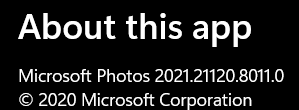
No comments:
Post a Comment