With this add-on, you can listen to favorite podcasts via your headphones while your friend is watching a video via his or her headphone.
The test steps - Firefox's add-on - Audio Output Selector 1.0
OS: Windows 11 Home
Download: https://addons.mozilla.org/en-US/firefox/addon/audio-output-selector/?utm_source=addons.mozilla.org&utm_medium=referral&utm_content=search
1. Open Firefox, click menu -> Add-ons and themes.
Search 'audio output selector'. Firefox will lead you to the add-on page.
Click the name of the add-on, then click 'Add to Firefox'.
Click 'Add'
Click 'Okay'
Click menu to pin the add-on to toolbar (see picture below).
The white icon is hard to see in the default theme.
Open the target tab -> click the add-on's icon -> click 'Select Device'
Search 'media.set', at 'media.setsinkid.enabled' click a button on the right (see picture below) to change a value to true.
Go back to the target page, click 'Select Device' again, the message says click the page to activate.
I clicked the page above the media player, then clicked 'Select Device', selected the audio output device - speakers, then click 'Allow'.
The settings in Windows 11's sound settings will not affect this settings.
To open Windows 11's sound settings, press a Windows key on a keyboard, search and open 'sound settings'
The sound from a new tab can be set to send to another the selected audio output device.
The test steps - Firefox's add-on - Audio Output Selector 1.0
OS: Windows 11 Home
Download: https://addons.mozilla.org/en-US/firefox/addon/audio-output-selector/?utm_source=addons.mozilla.org&utm_medium=referral&utm_content=search
OS: Windows 11 Home
Download: https://addons.mozilla.org/en-US/firefox/addon/audio-output-selector/?utm_source=addons.mozilla.org&utm_medium=referral&utm_content=search


















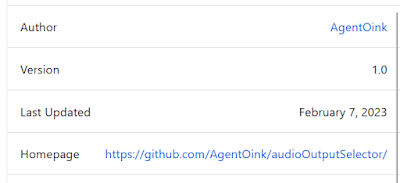
No comments:
Post a Comment