Because the screen to text app can not do a scrolling capture and extract text from the image, I have to find the app to do this job.
TEXTEMAGE is the first app I want to talk about.
The test steps - TEXTEMAGE 1.4
OS: Windows 11 Home
Download from the developer's website: https://github.com/Akascape/TEXTEMAGE/releases
1. Download a file from the link above. I downloaded
Textemage_v1.4_win64.zip
Unzip the downloaded file, then you will have a folder 'Textemage_v1.4_win64', open it, open a folder 'Textemage'
Open a file 'Textemage'. You might see the window that is like the picture below.
Click 'More info'.
Click 'Run anyway'.
The program window.
Drag and drop an image to the box.
Click 'EXTRACT'.
The result in the right pane is unacceptable, so I changed the image.
The image is column with text.
The result is pretty good.
So I clicked at the result box and pressed Ctrl+A to select all.
Then copied it.
The test steps - TEXTEMAGE 1.4
OS: Windows 11 Home
Download from the developer's website: https://github.com/Akascape/TEXTEMAGE/releases
I have found an app to extract text from the image that TEXTEMAGE failed to execute. It's called 'Image Scan OCR' on Microsoft Store.
It's free.
The test steps - Image Scan OCR 1.0.12.0
OS: Windows 11 Home
Download from Microsoft Store
1. The program window is above.
Drop an image to the middle pane.
The extracted text shows in the right pane.
I clicked 'Wrap Text' in menus but nothing changed, so I did it again.
The extracted text was arranged in one column. The image has 2 columns
I clicked 'Copy All' and pasted it to Notepad
Version of the app
The test steps - Image Scan OCR 1.0.12.0
OS: Windows 11 Home
Download from Microsoft Store




















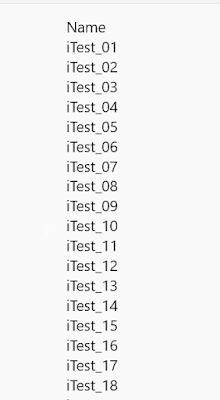


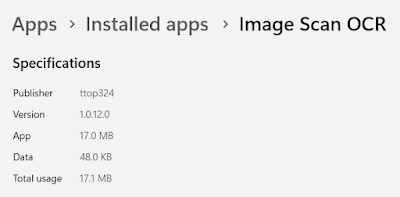
No comments:
Post a Comment