'Add or Remove Programs' which comes with Windows can not batch uninstall programs, that's why I was looking for freewares that serve my need.
The test steps - Advanced Uninstaller Pro 13.22
OS: Windows 7 Home Edition
Download from developer's website
https://www.advanceduninstaller.com/
1. Open the program, you will see this window (pic below).
2. Click 'General Tools' > 'Uninstall Programs'. You can check programs and click button 'Uninstall' at the right pane.
You can sort programs by clicking the icon below.
3. If you have time and want to change on-screen activity, reading comments is not bad. The envelope icon indicates there are comments, to view them, click view.
4. I searched the program names and checked to uninstall 3 programs. I found a freeware that does allow to search and check the program, however when searching a new one and checked, the previous checked item was removed.
When button 'Uninstall' was clicked, there was a confirm dialog and I checked 'Use the leftover scanner' and clicked 'Yes', the uninstaller of each program launched, it might be required you to click some buttons.
Leftovers in this freeware = the files and registry entries that have been left behind after installing programs
Then this freeware showed the leftovers to uninstall, you can uncheck it, if you do, I think you are interested in doing something very special.
The test steps - Advanced Uninstaller Pro 13.22
OS: Windows 7 Home Edition
Download from developer's website
https://www.advanceduninstaller.com/


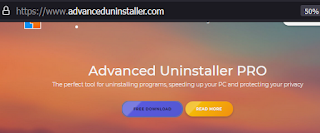










No comments:
Post a Comment