I had been searching one app which I couldn't remember its name, that's how the story started.
Its icon was still in my memory, I knew what kind of app was, using Windows search by pressing Windows key and typed 'screenshot' was not the answer. Going to folder 'Program Files' to look at app icons one by one was not a good idea.
My spreadsheet file was opened, finally got its name. I had been thinking about searching with keyword 'screenshot' to get the result of all my 'screenshot' app names. Hoped that tag would help, but application file can not be tagged on Windows 11.
Picture below: properties of HotShots, there is no column 'Tags'
Picture below: properties of Excel file, you can add tags
My next target was 'launcher' apps. I tried one app and got what I wanted - a feature in this freeware is the answer for me.
The test steps - Find+Run Robot v2.239.03 (feature: add to group alias)
OS: Windows 11 Home
Download from developer's website
https://www.donationcoder.com/software/mouser/popular-apps/farr
1. Open the application, click the arrow at taskbar > right click program's icon > options...
At hotkey section, remember hotkey to display a search box (in my case: Ctrl+Space).
If you forget that hotkey, double clicking its icon will display the search box.
I typed my app name 'hotshots' > opened contextual menu see what I could do, 'Add to Group Alias' was a way to go.
2. To make sure it would make a difference, I searched with keyword 'screenshot' to see the result.
Went back to 'hotshots' search result > opened contextual menus > Add to Group Alias > New Alias Keyword/Group...
Window 'Edit Group Alias' opened, I typed 'screenshot' and clicked 'OK'
Typed 'screenshot' in the search box, 'HotShots' was the first in the list.
3. I opened the app by double clicking it. I did the same thing with app 'lightscreen' but not select 'New Alias Keyword/Group...'. I selected 'screenshot'. Window 'Edit Group Alias' opened, I just clicked 'OK'
The result (picture below) was very impressive. You can manage group in 'Aliases/Keywords/Groups' in options.
This method is the good example of fixing a little thing to make workflow faster.
When the license expired, I was unable to use the app because it was blocked by the window 'Find+Run Robot License Expired'.
I went to the link in the picture below to request for a free license key.
I clicked 'I am unable or unwilling to donate but...'.
I clicked 'this form'.
I filled in the form and sent it.
I received a mail on 5/1/2023
I received a free license key on 5/16/2023
It was more than 2 weeks.
I copied the key, launched the app, clicked 'Enter New Lisense Key...' and pasted the key in the box.
I clicked 'Accept', a new window showed.
I clicked the app icon, the app window showed without the window 'Find+Run Robot License Expired'.
I thought, there will no window 'Find+Run Robot License Expired'.
The test steps - Find+Run Robot v2.239.03 (feature: add to group alias)
OS: Windows 11 Home
Download from developer's website
https://www.donationcoder.com/software/mouser/popular-apps/farr





















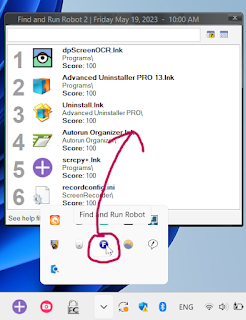
No comments:
Post a Comment