Without creating image in external image editor, no cropping effect, no adjusting cropping size manually like you might see in other how-to videos. This is a quick and easy method to censor a moving object in the video with the help of auto tracking.
The test steps - OpenShot 2.6.1
OS: Windows 11 Home
Download from its website
https://www.openshot.org/
1. Open the program, drag a video .mp4 to the timeline.
2. Select a clip, click tab 'Effects', search for 'Tracker' then drag it to the a clip in timeline.
The new windows appears, click button 'Click to Select'. Click play until the moving object appears, you can press a left/right arrow for more precision.
Draw a rect. around a moving object by dragging then click one time to end drawing
Click 'Select Region' -> 'Process Effect'. I clicked play to watch video, the blue rect. did not follow a moving object well so I started all over again without resizing the video size after dragging a clip to the timeline, the result was pretty good.
3. I split a clip at the point where a moving object appeared and disappeared by moving the playhead at the target point, did a right click -> Slice -> Keep Both Sides.
I moved a playhead at the point where a moving object appeared.
Click label 'T' in the clip, at the left pane, double click value of 'Background Alpha' and change it to 0.01 then hit Enter.
There will be a blue box covering a moving object.
The problem was at the end of the first part, a moving object appeared without a cover.
I moved a playhead where a moving object appeared and did the same steps to change value of 'Background Alpha' to 0.01, but it was applied to the entire first clip. I tried to changed it back but doing 'Undo' did not help, I had to changed that value to 1. I pressed the left arrow to move a playhead to the left.
Doing 'Slice -> Keep Both Sides' created a mess, did 'Undo' many times to return to the original state. Finally I found the solution, it might not be the best but It's OK. I moved a playhead where a moving object appeared, pressed a left arrow two times to move a playhead to the left, did 'Slice -> Keep Left Side'
I think this app loves fading, even the value of 'Background Alpha' is zero, I saw it slowly fading to zero. I fixed it by pressing a left arrow to move a playhead, at this point a moving object did not appear, I set value to the zero.
In the picture above, There are rounded corners of a black rect. because I played with the property.
To change color to black, double click value of property 'Background' to change color, and change color of property 'Border'.
4. I deleted the third clip and exported the video: File > Export Project > Export Video.
I forgot to check, there was a blue line of a rect. in the first clip.
I clicked label 'T' and changed value of 'Visible' to 0.
I exported the video and the result was amazing for the FREE application.
The test steps - OpenShot 2.6.1
OS: Windows 11 Home
Download from its website
https://www.openshot.org/









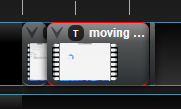











No comments:
Post a Comment