Recording the Android phone screen can be done with this Free app. This app can make your Android screen display on Windows desktop. Users can use a mouse and a keyboard of PC to control the phone - clicking, scrolling and typing. That way you can use apps on Windows to record it, edit screenshots,etc...
The test steps - Vysor FREE version 4.2.6
OS: Windows 11 Home
Download: https://www.vysor.io/
1. From the picture above, click a button 'Download', then click a button 'Windows' and wait until downloading finishes. Open folder 'Downloads'.
Open file 'Vysor-win-4.1.77'.
There is a Windows firewall, I checked 'Private network..' and clicked a button 'Allow'
I already plugged in an Android phone via USB.
But Vysor windows showed message (see the picture below).
I thought I already enabled USB debugging, so I clicked a link to download 'ADB Drivers'.
A webpage opened, I clicked 'Download Drivers'.
When downloading finished, opened folder 'Downloads' and opened a file 'UniversalAdbDriverSetup'
Just follow the on-screen instructions to install the driver.
I unplugged the phone and plugged it again, nothing happened until I realized that USB debugging on the phone was not enabled.
2. To enable USB debugging, follow the steps. My operating system is Android version 12.
a. Tap 'Settings'.
Tap 'About phone'.
Tap 'Software information'.
Tap 'Build number' 7 times until you see a message 'Developer mode has been turned on'. - after the first 3 times, there is a message 'You are now 4 steps away from being a developer'.
Tap back (the arrow in the picture below)
Tap icon to search (see the picture below)
Type 'debug' in the search box, then tap 'USB debugging' in the search results.
b. Tap to turn on 'USB debugging'.
There is a warning. (see the picture below)
Tap 'OK'
In Vysor window, there is a play button.
In the phone, there is a message 'Allow USB debugging? The computer's RSA key...'.
Tap 'Allow'. In my Vysor window, text showed 'SM A025F' (I think that text will be changed depending on the phone model).
In my case, the was a message 'Allow access to phone data?'.
I tapped 'Allow' to transfer files from the phone to Windows. The message 'Allow USB debugging? The computer's RSA key...' showed again, I had to tap 'Allow' again.
C. In Vysor window, click 'Play' button. The phone screen will show on Windows desktop.
In the picture above, the areas in 2 rectangles are parts of the Vysor app. I could use a mouse to click the icons, scroll it to see the contents on the a long page. I could use a PC keybord to type to the text box.
I clicked the gear icon to see other options.
I clicked 'Rotate Screen'.
I exptected the easier steps, but Vysor has a Free version for users who want to record Android phone screen.
The test steps - Vysor FREE version 4.2.6
OS: Windows 11 Home
Download: https://www.vysor.io/


















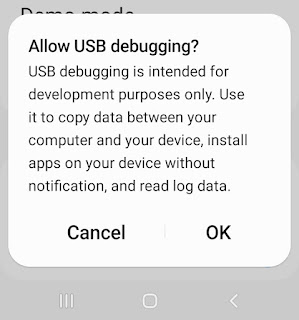








No comments:
Post a Comment