It's based on what I read, there are many encryption apps - free or paid. This free app provides you many encryption methods.
I look at this app in 2 sections:
1. Encrypting the existing file
2. Create the encrypted text file from this program
The test steps - EncryptPad 0.5.0.2 Beta
OS: Windows 11 Home
Download: https://evpo.net/encryptpad/downloads.aspx
1. Click a link above to download the app.
Click the latest one. It will take you to GitHub page. At 'Assets', click the name of the file in the picture below to download.
Extract the downloaded file by right clicking at the file and click 'Extract All...'
Open the folder that contains extracted files and open a file 'encryptpad'.The new window shows.
Click 'More info', then click 'Run anyway'.
The program window shows.
2. I started by adding text in the program window and encrypted it.
Click menu File -> Save. Name a file and save.
Set passphrase.
A file with the extension .epd is created.
You can type or paste text in the program window.
I closed the app and opened it, then clicked File -> Open, entered passphrase to open file. There was no problem.
I added more steps to open .epd file.
Encryption -> Generate Key...
A new window showed.
Click 'Browse..' and named the key file.
Clicked 'Save'.
At window 'Generate Key', clicked 'OK'.
The new window showed, set passphrase for that key file.
The message showed, 'if I want to use the generated key file for this file'.
I clicked 'Yes'
A picture below is my key file - kk.key
I opened it with Notepad.
A picture below is the file content.
From what the program interfaces, to open .epd file, I need to have 3 things:
a. Passphrase for the .epd file
b. The key file
c. Passphrase for that key file
But in reality, after I exited the program then opened it, opened the .epd file from menu File -> Open. The program did not ask for a key file and its passphrase, just one passphrase I could open the file. It's not what I wanted.
So I clicked menu 'Encryption' -> Set Encryption Key...
A new window showed.
Clicked 'Browse..', selected 'kk.key', then clicked 'OK'
That worked. To open 457.epd file, one need to have 3 things I mentioned above.
That's all steps when you use the program window to create the encrypted file.
3. Encrypting the existing file. I created a new key file then clicked menu File -> File Encryption.
You can change the encryption method by clicking a button 'Parameters'.
Set input file, passphrase, and key file.
Clicked 'Start'. Entered passphrase for key file.
There was no problem.
Decryption is easy, just select 'Decrypt', set input file, key file then
click 'Start'.
This app created a new file after encryption a file (I consider this a downside) so there is the message for duplicate names.
I clicked 'Yes', then entered passphrase for .epd file.
There was no problem.
I noticed that in the process of decrypting a file, this app did not ask for a passphrase for key file, that's not good for security.
I fed my doubt by exiting the program.
Clicked menu 'File' -> 'Exit'
Did the same steps to decrypt a file again. This time there was a message asking for passphrase for key file.
This app has confusing interfaces, if you want to use it, be careful.
The test steps - EncryptPad 0.5.0.2 Beta
OS: Windows 11 Home
Download: https://evpo.net/encryptpad/downloads.aspx







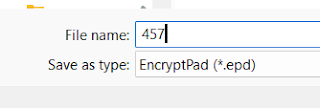

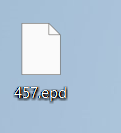

























No comments:
Post a Comment