The test steps - LibreOffice 7.5.2.2
OS: Windows 11 Home
Download from the developer's website: https://www.libreoffice.org/download/download-libreoffice
1. Go to the link above to download the app. I selected version 7.5.2.
Open the downloaded file.
The new window shows, click 'Run'.
Install the app.
Open LibreOffice Calc.
2. Enable 'AutoCalculate': click menu 'Data' > Calculate.
If 'AutoCalculate' is not checked, click 'AutoCalculate'.
Select a target cell, click menu Format > Conditional > Condition....
A new window shows.
Set condition 1 to 'Cell value is less than zero.'
Click 'New Style'.
A new window shows.
Set the name of style, then click tab 'Font Effects' to set what you want.
You can customize a target cell with tab 'Alignment' and 'Border'.
3. You can add more conditions with a button 'Add'.
When I type a negative value or get the negative value from the formula, after pressing Enter, that value will be in a red font.
To manage styles, click menu 'Styles' > Manage Styles.
If you right click at a cell that contains 'Conditional Formatting', there is 'Conditional Formatting...' in a menu.
The test steps - LibreOffice 7.5.2.2
OS: Windows 11 Home
Download from the developer's website: https://www.libreoffice.org/download/download-libreoffice





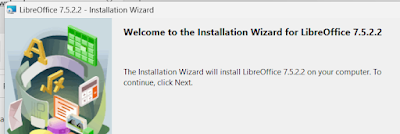
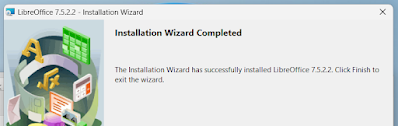







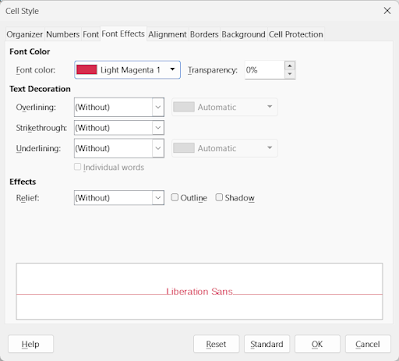











No comments:
Post a Comment