Whatever purposes you have for showing what you type on the screen, this free app is the one you should consider.
The test steps - Carnac 2.3.13
OS: Windows 11 Home
Download from: https://github.com/Code52/carnac/releases
1. Click the link above and find 'Setup.exe' in section 'Assets'.
Click 'Setup.exe', it will be downloaded to your computer.
Open the downloaded file and wait for 3 secs, then check the arrow at taskbar to show the hidden icons.
The app icon shows in the picture above. Click it to open the program window.
To move this window, drag the bottom of the window not the top, you can see it in the picture above, in the orange area.
In section 'General', set the position on the screen, set offsets and see the preview window. In the picture above, the position is bottom-left.
In section 'Appearance', 'Popup Text Width' is the width of text box.
One value that is interesting is 'popup fade delay' for how long you want to display what you type.
In the picture above, 3 is typed 3 times (x3).
Back is Backspace
One thing I notice is when I change the value of 'Popup Text Width' and 'Popup Opacity' , no need to click 'Save', but changing the font color needs to click 'Save'.
'Packet' in the picture above happens when I run the action of automation of the app called 'PhraseExpress' in order to capitalize the selected text.
In the picture above, it happens when I hit a spacebar.
To quit this app, show hidden icons, then right click at the app icon and click 'Exit'.
License on GitHub page
The test steps - Carnac 2.3.13
OS: Windows 11 Home
Download from: https://github.com/Code52/carnac/releases



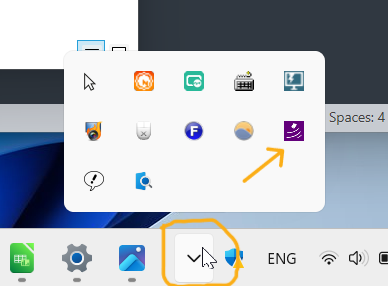












No comments:
Post a Comment