Some developers build an add-on for multiple web browsers but some add-ons are available for one web browser.
I put many add-ons to the test and got the best ones for Chrome and Firefox. The best one for Chrome is not available for Firefox, but The best one for Firefox is available for Chrome.
If you ask me which is better, I must say 'Image to Text' offered by frank.shikhaliev. It is for Chrome.
Not every picture I tested, was inserted in this post. Let's start with Firefox's add-on.
The test steps - Copyfish 5.1.9 by UI Vision RPA Software
OS: Windows 11 Home
Install from Firefox's add-on website: https://addons.mozilla.org/en-US/firefox/addon/copyfish-ocr-software/
1. If you want to know how to install it, just read my previous post 'CopyTables - Copy Tables in Webpages Easily Free on Windows'.
2. The add-on icon at toolbar.
Click the icon, a mouse pointer will turn to a plus sign.
Drag to draw a target area.
A new window shows you an extracted text.
I clicked 'Copy to Clipbord' and pasted it to other app.
CopyFish extracted text from the image above.
The test steps - Copyfish 5.1.9 by UI Vision RPA Software
OS: Windows 11 Home
Install from Firefox's add-on website: https://addons.mozilla.org/en-US/firefox/addon/copyfish-ocr-software/
Let's see outputs of 'Image to Text' on Chrome.
The test steps - Image to Text 1.0.0 by frank.shikhaliev
OS: Windows 11 Home
Install from Chrome web store website: https://chromewebstore.google.com/detail/image-to-text/jfpipjgidnagjbmdfhogcoklclacgnhk?hl=en
1. Go to a link above and click a button 'Add to Chrome'.
A pop-up window shows, click 'Add extension'
See the picture below. Click an icon then pin an add-on to toolbar.
The add-on icon at toolbar.
Click its icon, a pop-up windows shows.
You have many options:
- Upload image
- Drop an image file
- Right click on the image to add image
- Choose browser area (drag to draw a target area)
What is not good is when I clicked 'Choose browser area', a pop-up window did not disappear so I couldn't draw an area that was behind it.
I did a right click at an image and selected 'Image to Text'.
The add-on was working.
The extracted text.
The target image.
You can copy the extracted text by clicking a botton 'Copy Text'.
You had better test them yourself -- your task, your time.
The test steps - Image to Text 1.0.0 by frank.shikhaliev
OS: Windows 11 Home
Install from Chrome web store website: https://chromewebstore.google.com/detail/image-to-text/jfpipjgidnagjbmdfhogcoklclacgnhk?hl=en

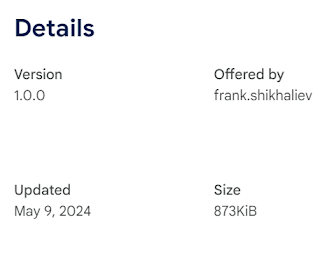


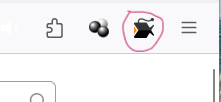

















No comments:
Post a Comment